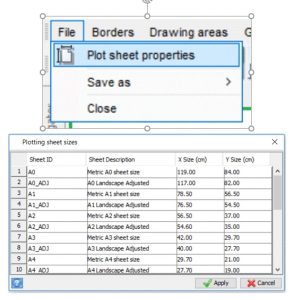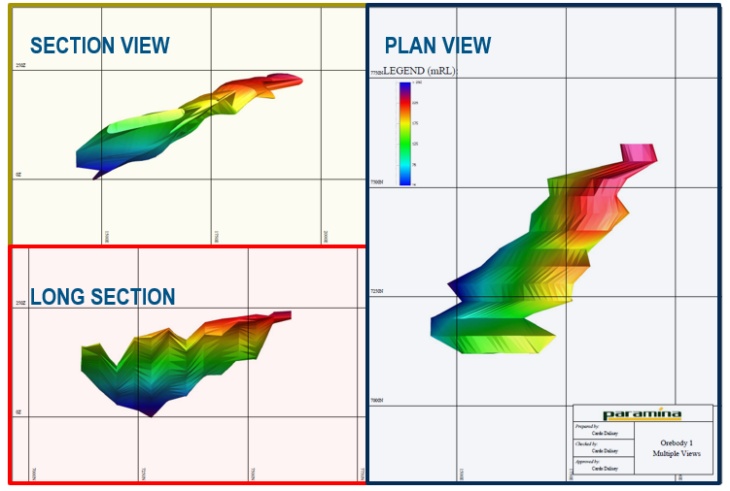PART 1 – SURPAC PLOTTING TIPS 1 to 5.
Here are some quick and simple GEOVIA Surpac Plotting Tips & Tricks that incorporate some commonly raised questions and queries and which we think are important to others as well. Let’s get started!
Tired of placing NIS or not in scale on your maps? Need to create a map of 1:1000? Here’s the trick to get this done in Surpac!
Solution: Using Autoplot:
Plotting -> Autoplot then Select Manual Scale. On Manual scale options section, tick Lock X/Y scale, then input the desired scale to be used (e.g. type in 100 to create 1:100 plot)
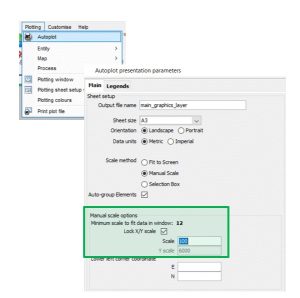
Solution: Using File-based Plotting:
After defining entities and map, process and select the map to be processed, under Plot Parameters, check Lock X/Y Scale and input the desired scale.
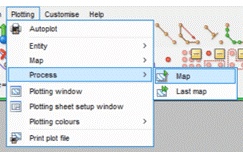
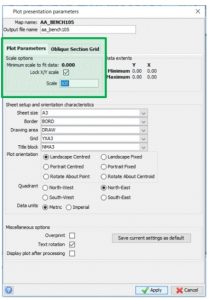
Have you been experiencing Crashing and/or freezing of Surpac while Plotting? You already tried running the software in compatibility mode and with administrative privileges? Here’s a tip!
Solution:
Customize -> Default preferences -> Graphics -> Hardware settings -> External display driver -> SAFEST
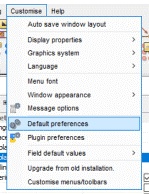
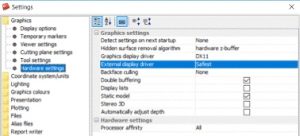
If you need or would like to display multiple plots on one sheet.
Solution
• Create drawing areas for the various parts of the map
• Plot each file on the defined drawing areas
• Append the produced plots to create the final map
• A3_ADJ (A3): 41.5 x 28.2 cm
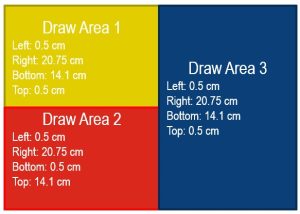
SAMPLE MULTIPLE SECTION PLOT: (Scale of 1:4000)
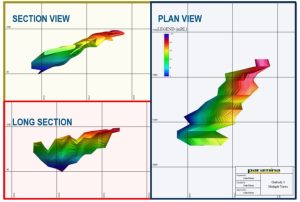
Want to use the previously created title blocks, drawing areas, borders, and grids?
Solution
• Create a folder for plotting files
• Copy necessary plotting files (e.g. borders.ssi, etc., from the Plotting logical SSI_PLOTTING: or C:userspublicgeoviasurpac69_x64shareplotting)
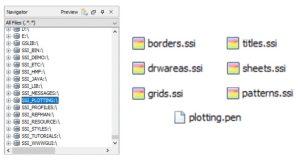
Solution
• Go to Customise -> Default preferences -> Alias Files -> Translations
• Under SSI_PLOTTING tab, map the newly created plotting folder
• Click Apply and Restart Surpac.
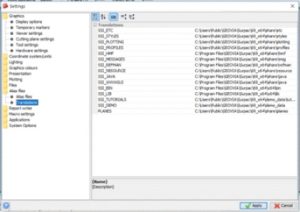
Annoyed with the offset present upon printing of plot files?
Solution
• Open Surpac, go to Plotting -> Plot sheet setup window
• On Plot sheet setup window, go to File -> Plot sheet properties
• Add/Insert a row for the adjusted sheet size
• Copy the sheet sizes then decrease the sizes of the sheets by ~1.5cm on BOTH X and Y Sizes